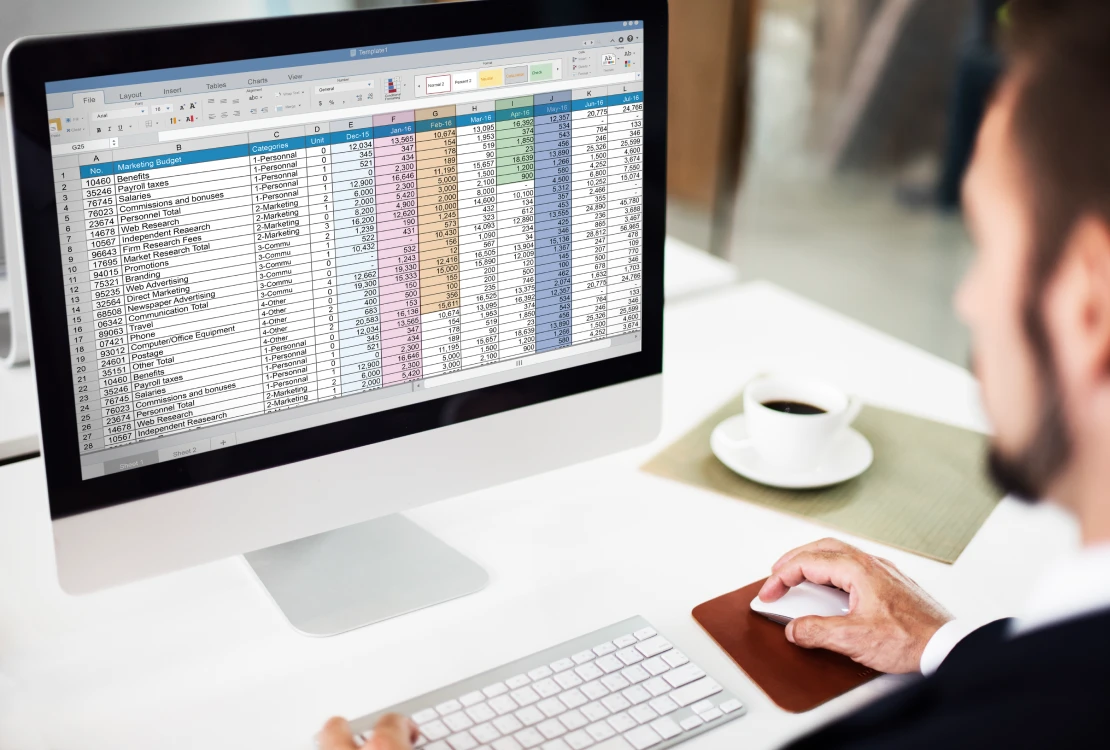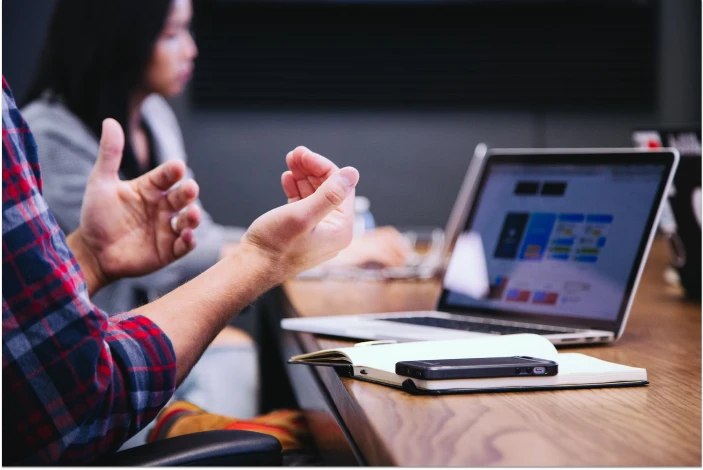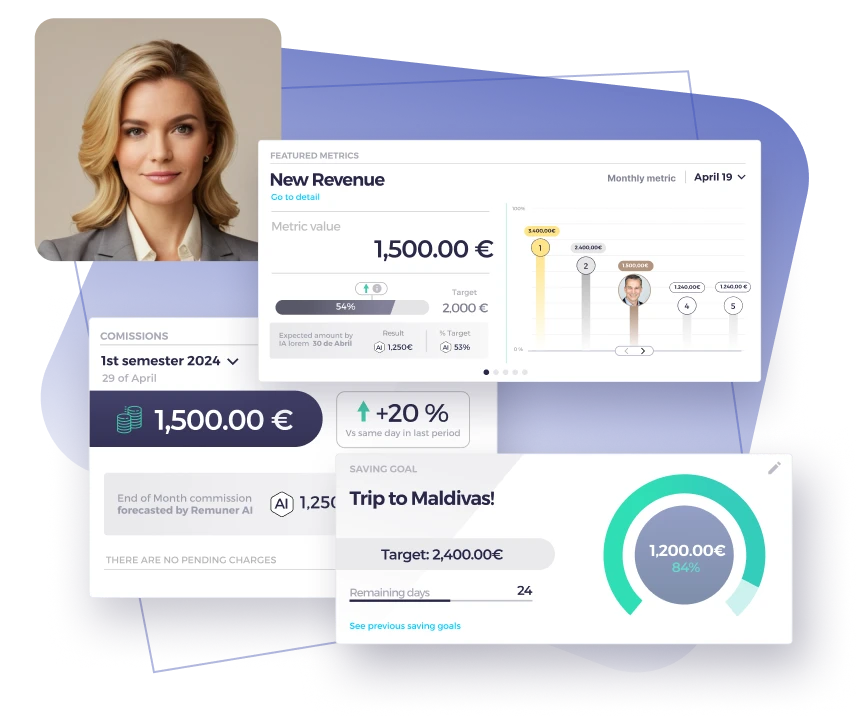Table of contents
- Sales Commission Basics: Definitions & Structures
- What is a sales commission?
- How to Set Up a Commission Tracker in Excel
- Step-by-step: How to calculate commission in Excel
- Tiered Commission Calculator in Excel (With Formula)
- Excel vs. Software: Pros & Cons of Manual Calculations
- Using commission tracking software: Remuner as a solution
- FAQs on calculating commissions in Excel
- Conclusion: Is Excel the best choice for your commissions?
Managing a sales compensation plan involves accurately tracking commissions for your sales team. While many businesses turn to specialized commission tracking software like Remuner, Excel remains a widely-used tool for calculating commissions.
In this comprehensive guide, we’ll walk you through how to calculate commission in Excel, explore different commission structures, and highlight the pros and cons of manual calculations versus automated solutions.
Sales Commission Basics: Definitions & Structures
Accurately calculating commissions ensures sales reps are properly compensated, motivating them to achieve quotas and boosting overall sales performance. Before diving into Excel formulas, let’s cover some basics:
What is a sales commission?
A sales commission is the financial compensation sales reps earn based on revenue generated. For a deeper dive into standard calculation methods, see our comprehensive guide on how to calculate commission.
Common structures include:
- Flat commission rate
- Tiered commission
- Variable or progressive commission rates
How to Set Up a Commission Tracker in Excel
Creating a structured Excel sheet simplifies calculating commissions. If you’re new to Excel, review Microsoft’s official Excel guide for formatting basics. Start by clearly organizing the following columns:
- Sales Rep Name
- Revenue Amount (Total Sales)
- Commission Rate
- Commission Earned
Example:
| Sales Rep Name | Revenue Amount | Commission Rate | Commission Earned |
| John Doe | $50,000 | 10% | $5,000 |
| Jane Smith | $80,000 | 12% | $9,600 |
Step-by-step: How to calculate commission in Excel
Follow these steps to easily calculate commissions:
Step 1: Enter sales data
Begin by entering your sales team data:
- Sales representative’s names
- Their individual revenue amounts
- Their respective commission rates
For example:
| A (Name) | B (Revenue) | C (Commission Rate) |
| Alex | $40,000 | 8% |
| Maria | $60,000 | 10% |
Step 2: Calculate commissions
Use a simple formula in column D (“Commission Earned”) to calculate sales commission:
Enter this formula in cell D2: =B2*C2
After pressing enter, Excel calculates the commission:
| A (Name) | B (Revenue) | C (Commission Rate) | D (Commission Earned) |
| Alex | $40,000 | 8% | $3,200 |
| Maria | $60,000 | 10% | $6,000 |
Step 3: Drag formula down for all reps
Click and drag the bottom-right corner of the cell D2 to apply the formula to other rows automatically. Now all commissions are calculated instantly.
Tiered Commission Calculator in Excel (With Formula)
Tiered commissions incentivize sales reps by rewarding them higher rates when they exceed specific revenue thresholds. Here’s how to calculate a tiered commission model in Excel using the IF formula:
Example of a tiered commission structure:
- Up to $20,000: 5%
- $20,001 – $50,000: 7%
- Above $50,000: 10%
Excel formula for tiered commissions:
Enter this formula in cell D2:
=IF(B2<=20000,B2*0.05,IF(B2<=50000,(20000*0.05)+((B2-20000)*0.07),(20000*0.05)+(30000*0.07)+((B2-50000)*0.10)))
Here’s how it looks:
| Name | Revenue | Commission Earned |
| Alex | $15,000 | $750 (15,000 x 5%) |
| Jane | $35,000 | $2,450 |
| Mark | $60,000 | $4,500 |
This ensures your commission structure properly rewards performance and motivates reps to exceed quotas.
Excel vs. Software: Pros & Cons of Manual Calculations
Calculating commissions in Excel has advantages, but also significant drawbacks.
Pros:
- Easy to set up for small teams
- No upfront costs (beyond Excel)
- Highly customizable for unique commission models
Cons:
- Prone to manual errors
- Time-consuming for complex tiered structures
- Lack of transparency for sales reps
- Scalability issues with growing teams
- Limited reporting and analytics features
For businesses looking to scale effectively, commission tracking software like Remuner offers automation, transparency, and detailed insights into sales incentives, quotas, and OTE calculations.
Using commission tracking software: Remuner as a solution
Excel works well initially, but manual commission calculations become complex and error-prone as sales teams grow. Remuner addresses these issues by automating your sales compensation plans and providing real-time visibility into sales performance.
Remuner’s key benefits:
- Accurate commission calculations, even with complex structures
- Transparent and easy-to-understand commission tracking
- Automated and reliable sales compensation plan management
- Improved motivation through clear sales incentives and OTE visibility
- Reduced errors, saving valuable time for sales teams and management
Discover how Remuner can simplify commission calculations and optimize your compensation plan by booking a demo today.
FAQs on calculating commissions in Excel
What is the best formula to calculate commissions in Excel?
For straightforward commissions, multiply total sales by commission rate (=Sales × Rate). For tiered commissions, use nested IF statements as shown above.
Can Excel handle complex commission structures?
Excel can handle complex structures but requires complicated formulas prone to errors. Dedicated software like Remuner provides easier management.
How do I automate commission tracking without Excel?
Commission tracking software like Remuner automates calculations, reduces errors, and offers full transparency into sales compensation plans.
Why should I consider commission tracking software over Excel?
Commission tracking software reduces errors, saves time, improves transparency, and scales efficiently as your sales team grows.
Can Excel calculate annual quotas and OTE?
Yes, Excel can calculate annual quotas and OTE but lacks real-time tracking and intuitive dashboards offered by specialized commission software like Remuner.
Conclusion: Is Excel the best choice for your commissions?
Excel remains a useful tool for small teams and simple commission calculations. However, as your business grows, manual commission calculations become less practical due to complexity and the risk of errors.
Leveraging automated commission tracking software like Remuner provides scalability, accuracy, and motivation for your sales team. Optimize your sales compensation plan management and enhance sales performance by transitioning to automated commission tracking.
Ready to simplify your commission calculations and enhance sales team performance? Try Remuner’s intuitive commission tracking software today and experience seamless management of your compensation plans. Book your demo with Remuner now.